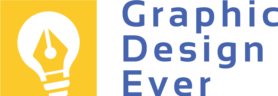Table of Contents
ToggleHow to Convert JPG to SVG for Free: Quick and Easy Steps
Are you looking to convert a JPG image to an SVG file? This guide provides a simple, step-by-step approach to turning JPG images into scalable SVG graphics using free online tools. SVGs offer high-quality graphics that adapt to different uses, making them perfect for logos, icons, and other design elements.
Why Convert JPG Files to SVG?
SVG (Scalable Vector Graphics) is a widely used format for web-based images. Unlike JPGs, which are made up of pixels and can blur when resized, SVGs maintain clarity at any size. This quality makes SVG a preferred format for images that need flexibility, such as logos and icons.
Converting a JPG to SVG unlocks the benefits of vector graphics, allowing your images to remain sharp regardless of resizing. This is especially useful for designers working on logos or website images that will display on multiple devices.
What Makes SVG Different from JPG?
SVG images aren’t made up of pixels but are instead built from lines, shapes, and colors defined by math. This means they load faster, scale without losing quality, and are smaller in file size compared to JPGs, improving website performance and user experience.
Another advantage of SVGs is that they are editable, so specific parts of the image can be modified independently. This flexibility benefits both designers and developers, making SVG a highly practical choice for a variety of applications.
Practical Uses for SVG Files
SVG files have numerous applications, from web design to DIY crafts. For example:
- Web and Graphic Design: Logos, icons, and graphics that need to display across different devices.
- Crafting Projects: SVG files work with cutting machines like Cricut, allowing for precise cutting on materials for projects like decals or stencils.
- Website Performance: SVG’s compact file size supports faster loading times, improving overall site functionality.
SVG’s versatility makes it a valuable asset across professional and personal design projects.
Preparing to Convert Your JPG to SVG
Before starting, set up your workspace for an efficient conversion process. Choose a reliable, free online SVG converter tool based on your needs, such as Adobe Express, Convertio or Freeconvert, which offers high-quality results. Factors to consider include ease of use, conversion quality, and supported file types.
To streamline your work, consider storing files in cloud storage like Google Drive, so your JPG and converted SVG files are easily accessible and organized.
Step-by-Step Guide to Converting JPG to SVG
Step 1: Selecting the JPG File
Locate the JPG file you want to convert. Ensure it meets the converter tool’s requirements, especially file size limits, by checking the FAQ or terms on the website. Preview the image to confirm it’s the correct one.
Step 2: Using an Online Converter Tool
Navigate to your chosen converter tool and upload your JPG file. Many tools accept various image formats, such as JPG, PNG, or BMP. Once uploaded, adjust any optional settings, like:
- Output format (select SVG)
- Image size (keep original or adjust as needed)
- File name (give it a unique name for easy identification)
Initiate the conversion, and once it’s complete, download your new SVG file to your device.
Conclusion
Switching from JPG to SVG can improve image quality and versatility. SVG files offer advantages like reduced file size and high-resolution display across devices, enhancing the look and performance of your content. With a reliable online converter, transforming JPGs to SVGs is straightforward. Whether you’re a designer, developer, or hobbyist, adopting SVG for scalable, high-quality graphics is a practical choice.
Start converting your JPGs to SVGs today and discover the difference SVG files can make in your projects!
Frequently Asked Questions
What Is the Best Free Tool for Converting JPG to SVG?
For free JPG to SVG conversion with the best quality results, consider using online converters like Picsvg, Adobe Express, or Inkscape. These tools offer user-friendly interfaces and deliver high-quality conversions, making them excellent choices for both beginners and experienced designers.
Can I Convert JPG to SVG Without Losing Quality?
While converting JPG to SVG, some degree of image quality change is expected as you’re switching from a raster-based format (JPG) to a vector-based format (SVG). However, using a reliable SVG converter often yields impressive results with minimal quality loss.
How Do I Choose the Right SVG Settings for My Project?
When saving or downloading your converted SVG image, prioritize smaller file sizes for web use, while larger dimensions are suitable for print projects. Experiment with various settings and compare the output to determine the optimal balance between file size and desired quality for your PNG, JPG, or vector graphic.