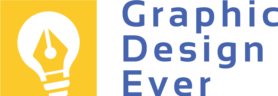Table of Contents
ToggleIllustrator vs. Photoshop: Choosing the Right Tool for Designers
In the ever-evolving world of graphic design, discovering your unique style is key to unlocking your full creative potential. Every designer brings a distinctive flair to their work, influenced by personal experiences and preferences. Whether you’re crafting intricate illustrations or editing striking photographs, the design tools you use play a pivotal role in shaping your artistic voice. Two industry giants—Adobe Photoshop and Adobe Illustrator—offer unique capabilities that can significantly influence your design style. Both Illustrator and Photoshop, developed by Adobe, offer unique capabilities that can significantly influence your design style.
Photoshop is renowned for handling raster graphics, making it a powerful tool for photo editing and digital manipulation. It excels in depth and realism with its extensive array of filters and layers. In contrast, Illustrator specializes in vector graphics, offering unmatched scalability and precision, perfect for logos, icons, and illustrations that need to maintain clarity at any size. In this article, I’ll explore how both tools can help refine your design style and enhance your creative potential.
The Power of Photoshop: Raster Graphics at Their Best
What Are Raster Graphics?
Raster graphics, or bitmap images, consist of a grid of individual pixels, each holding specific color information. When you zoom in on a raster image, it can become pixelated or blurry, which is why working at high resolutions is crucial. Photoshop is designed specifically for working with raster graphics, making it the go-to software for photographers, digital artists, and those focused on achieving realistic imagery.
Some key features of Photoshop include layers, masks, and filters that provide extensive control over lighting, colors, and composition. For instance, a photographer can easily remove unwanted elements from a landscape image without compromising the natural appeal—creating the perfect shot often seen in travel photography.
Ideal Projects for Photoshop
Projects best suited for Photoshop involve rich detail and realism, such as:
- Photo Editing
- Digital painting
- Texture creation
- Web graphics (banners, social media posts)
For artists who focus on emotional impact and rich details, Photoshop stands out as the top choice for producing high-quality raster-based designs.
Illustrator: The Vector Graphics Champion
Understanding Vector Graphics
Unlike raster images, vector graphics are created using mathematical equations, allowing them to be scaled indefinitely without losing quality. This characteristic is essential for projects like branding, where logos must look sharp across all mediums—from business cards to billboards.
Illustrator comes with a robust set of tools that make crafting precise vector artwork easy. For example, the Pen Tool provides unparalleled control over shapes and paths, while Live Paint allows you to fill in complex designs with vibrant colors.
Ideal Projects for Illustrator
Illustrator excels in creating scalable designs such as:
- Logos and icons
- Infographics
- Branding materials
- Packaging designs
For designers working on projects that require clean lines and flexibility, Illustrator is an invaluable tool.
How to Identify Your Design Style
Discovering Your Unique Style
Every designer has a personal aesthetic, often shaped by life experiences, artistic preferences, and individual tastes. Recognizing these influences is essential in choosing the right tool for your projects. For instance, if you prefer organic shapes and fluidity, you might find Illustrator’s vector environment more aligned with your style. Conversely, if you focus on realistic imagery and rich details, Photoshop’s raster tools could be your ideal match.
Consider two designers: Alex, who enjoys whimsical, nature-inspired illustrations, thrives in Illustrator’s vector-based workspace. Meanwhile, Lisa, a photographer, finds her home in Photoshop, where she can enhance her images with depth and texture.
How Software Aligns with Your Style
- Detail-Oriented Designers: Prefer precision-driven tasks, such as refining logos or infographics in Illustrator.
- Broad-Vision Designers: Enjoy conceptual projects that allow them to manipulate colors and textures in Photoshop.
By understanding your design style, you can align your tool choices with your artistic inclinations, ultimately refining your overall approach to design.
Photoshop vs. Illustrator: User Experience Comparison
Navigating Photoshop’s User Interface
Photoshop’s interface is ideal for those working with layers, brushes, and photo manipulation. It offers a wide range of tools that allow for precise adjustments to images, making it an intuitive platform for photo editors and digital painters.
Illustrator’s User Experience
Illustrator, on the other hand, offers a cleaner, vector-based workspace that appeals to designers working with logos or scalable graphics. Its precision tools, such as the Pen Tool, cater to designers focused on crisp lines and shapes.
Learning Curve & Community Support
Both programs come with steep learning curves but are supported by vibrant communities and extensive tutorials. Whether you’re learning to master Photoshop’s layers or Illustrator’s vectors, the learning process is highly rewarding.
Choosing the Right Tool for Each Project
When to Use Photoshop
For projects involving photo editing, digital art, or realism, Photoshop is your go-to tool. For example, a marketing campaign with a strong emphasis on visual storytelling will benefit from Photoshop’s ability to blend textures and enhance photos seamlessly.
When to Use Illustrator
In contrast, Illustrator is ideal for projects requiring scalability, like creating logos, branding materials, or intricate illustrations. The ability to scale vector designs without losing quality makes Illustrator the top choice for businesses developing a versatile brand identity.
Collaborating Across Photoshop and Illustrator
Combining the Strengths of Both Tools
Designers often integrate both Photoshop and Illustrator into their workflow for maximum creative flexibility. For instance, you can design vector elements in Illustrator, then import them into Photoshop for texturing or finishing touches.
Tips for Smooth Integration
- Maintain organized file structures.
- Use smart objects in Photoshop to keep vector elements editable.
- Take advantage of each software’s strengths depending on project requirements.
Final Thoughts
Both Photoshop and Illustrator offer unique benefits that can enhance your design projects. By understanding the strengths of each platform, you can choose the right tool that aligns with your creative vision. Whether you’re drawn to the rich textures of raster graphics in Photoshop or the clean lines of vector graphics in Illustrator, the right software can elevate your work to new heights.
Experiment, explore, and refine your style by leveraging the full potential of both platforms—unlock your creativity and push the boundaries of your design skills!